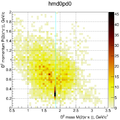Parametric simulation
The new parametric simulation package is described here.
Contents |
Talks
- Software meeting 2018-06-29, Friday, File:Sctau papas v2 20180629.pdf
SctParSim (Current)
How to run
Login to stark or proxima machine.
ssh stark -X setupSCTAU; asetup SCTauSim,master,latest mkdir workarea cd workarea mkdir run cd run cp /home/razuvaev/public/misc/pi_ms_f1_mppc2_px3_d200_mla4_graph2d.root . cp /home/razuvaev/public/misc/gun1.cfg . cp /home/whitem/public/misc/pi_p.root . cp /home/whitem/public/misc/pi_m.root . cp /home/whitem/public/misc/mu_p.root . cp /home/whitem/public/misc/mu_m.root . runparsim.py
Options
| Option | Run example | Description |
|---|---|---|
-b, --batch
|
runparsim.py -b
|
Turn on the batch mode. Suppress EventDisplay execution. |
-c, --change
|
runparsim.py -c my_cfg_file.dat
|
Change some parameters of the detector. |
-n, --neve
|
runparsim.py -n 31415
|
The number of events to process. |
-g, --gun
|
runparsim.py -g
|
Turn on the particle gun mode. |
-ig, --input-gun
|
runparsim.py -g -ig my_gun.dat
|
Input particle gun configuration file. |
-i, --input
|
runparsim.py -i gen_dkpipi0.root
|
Specify the input file. |
-o, --output
|
runparsim.py -o parsim_dkpipi0.root
|
Specify the output file. |
Event display
The event display has two projections: x-y and y-z. All detector subsystems are presented. Some of them overlay, especially PIDs, it is not important for parametric simulation, but let's study several options at once. All particles from AllGenParticles branch are presented at the plot by lines of different style, colour and thickness. Somehow the line thickness is corresponds to the particle mass, the wide line --- the more massive particle. Warm colours are devoted to positive charged particles and cold to negative ones. Also particle lines are labeled.
The event display is switched on by default. To switch it off run simulation with -b option.
PAPAS (Old)
About papas, heppy et cetra
Particle propagation is done by geometry calculation. To valid the calculation several different cases were plotted.
Configure detector parameters
The detector parameters can be changed via the a configuration file CTauPapas.cfg placed in the main papas simulation folder. The file has a simple structure --- one parameter and its value(s) per line. A parameter's name and value(s) should be separated by spaces. Empty lines and lines beginning with # are ignored.
In the example below the parameter at the first line is one number, while the parameter at the second line is an array.
ecal_emin_barrel 0.05
ecal_eres 1.34e-2 0.066e-2 0 0.82e-2
The parameters can be given in any order.
Configure detector parameters
The file ctau_input_sim.txt contains two lines. The first line is the path to a primary simulation file (see MC Data Sets page). The second line is an integer number of events to be processed.
How to run papas
Copy a directory with papas on stark the machine and go to this directory.
cd
cp -rf ~razuvaev/myheppy .
cd myheppy
There are a directory output for output files, detector configuration file CTauPapas.cfg, file ctau_input_sim.txt with a path to the file with primary generator events, and the folder heppy with heppy code itself. Let's go into it and tune environment.
cd heppy
source init.sh
Now it is time to run papas.
You may be asked a question because the output directory is not empty.
So just input y or clean the folder.
cd test
./heppy_loop.py ../../output/ ctau_cfg1.py
If it don't want to run try source ~razuvaev/.bashrc and source ../init.sh because it can be caused by the problem with environment variables.
When papas simulation has been done one need to present papas output to a suitable form and also add initial generator information.
cd ../../
./txt2tree.py
The output root tree is available in the file myheppy/output/txt2tree.root.
Output tree
The output tree contains branches which can be divided in several groups:
- reconstructed particle parameters;
- generated particle parameters;
- generated vertices;
- connection between reconstructed particles, generated particles and generated vertices.
The table below presents branches and description of their content.
| Name | Type | Length | Description |
|---|---|---|---|
| Reconstructed particles | |||
| n | int | 1 | The number of reconstructed particles. |
| px | float [] | n | The reconstructed particle momentum: x coordinate. |
| py | float [] | n | The reconstructed particle momentum: y coordinate. |
| pz | float [] | n | The reconstructed particle momentum: z coordinate. |
| Generated particles | |||
| n0 | int | 1 | The number of generated particles. |
| px0 | float [] | n0 | The generated particle momentum: x coordinate. |
| py0 | float [] | n0 | The generated particle momentum: y coordinate. |
| pz0 | float [] | n0 | The generated particle momentum: z coordinate. |
| Generated vertices | |||
| nv0 | int | 1 | The number of generated vertices. |
| vx0 | float [] | nv0 | The generated vertex: x coordinate. |
| vy0 | float [] | nv0 | The generated vertex: y coordinate. |
| vz0 | float [] | nv0 | The generated vertex: z coordinate. |
| Links | |||
| recgen | int [] | n | Transform a reconstructed particle index to the generated particle index. |
| genver | int [] | n0 | Transform a generated particle index to the generated vertex index. |
Analysis example
Here a short analysis example of
 is presented.
The things are performed with PyROOT.
is presented.
The things are performed with PyROOT.
The data a taken from the available exclusive sample.
The code can be taken from github [1] or find at the stark cluster: /home/razuvaev/myheppy/search_dkspipi.py.
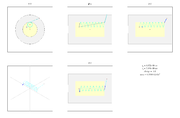
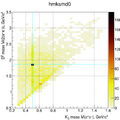
 mass vs
mass vs  mass.
mass.